This is a third-party script/app and is not created by the WaniKani team. By using this, you understand that it can stop working at any time or be discontinued indefinitely.
 What is Jitai?
What is Jitai?
This is a third-party script/app and is not created by the WaniKani team. By using this, you understand that it can stop working at any time or be discontinued indefinitely.
One thing that can become a bit of a problem when using WaniKani is that you are only ever exposed to one font. What this means is that if you ever run into a kanji in the wild, even if you know it, you might not recognize it. Especially with handwriting and calligraphy and all that jazz being around, it helps a lot to get in a bit of training on fonts that aren’t Meiryo.
That’s where Jitai (字体) comes in! When you’re doing reviews, Jitai automatically sets the font of the radical/kanji/vocabulary to a random Japanese font you have installed. Can’t read it? No problem! Just hover over it with the mouse pointer, and it’ll switch back to the normal font. If you want to compare to the random font again after answering, same thing there: just hover, and all your problems are solved. Several times already I’ve gone “oh, so people write that kanji like that, too!?” It’s pretty great!
So what’s the “[…] that fits” part about? Well, lemme tell you! It means Jitai feels like it’s part of WaniKani. The font changes at logical times (every new question), and goes back to the default font when you’ve answered a question so you get to be 100% sure which kanji it was. To my knowledge, no other font randomizer works in this particular way, which is why I wrote my own. “Fits” also means it fits your system – no modification is required for Jitai to start using most normal Japanese fonts you have installed.
A script like this already exists since earlier – Wanikani random fonts by @Wind. I’d like to thank @Wind immensely for making it – without it, I probably wouldn’t have thought of making something myself. Plus, the hover-to-revert feature was a stroke of genius! However, that script has some shortcomings. For example, it changes on a timer, which feels awkward and a bit out-of-place. Here are the differences between Jitai and Wanikani random fonts:
- Jitai changes font on every new word, and not on a timer.
- You don’t need to edit the font list to fit your system (although it is possible); Jitai detects which fonts are installed.
- Once you’ve answered a question, Jitai switches back to the normal font so you can see clearly which kanji it was.
- Jitai only randomizes the font on reviews, not lessons. When you’re being introduced to a kanji, you probably don’t want it written by a calligraphy master…
- The font of the answer box isn’t changed, so you can see what you’re writing.
- Jitai is compatible with reorder userscripts (WaniKani Reorder Ultimate 2 as of version 1.2.0, others as of version 1.3.1)
- A bunch of other tiny quality-of-life changes for that extra bit of polish.
Well, get on with it! Lemme download it!
Sure! Jitai is a userscript, which means it’s installed with a userscript manager like Tampermonkey (Firefox, Opera, Chrome, or Edge – since version 4, Greasemonkey is sadly enough broken). In case you haven’t used userscripts before, the wonderful @Mempo has been nice enough to provide instructions on how to install and edit userscripts on both Firefox and Chrome (although for Firefox, you’ll have to install Tampermonkey instead of Greasemonkey).
 Get Jitai! (v1.3.2) (Alternate link in case the site is broken)
Get Jitai! (v1.3.2) (Alternate link in case the site is broken)
Download Jitai from OpenUserJS. Click the “install” button in the top right!
 Jitai on GitHub Gists
Jitai on GitHub Gists
At this link you can fork Jitai, perhaps to make a version with your own fonts.
Jitai will only use fonts that you have installed. Chances are you don’t have a lot of Japanese fonts, so I would recommend installing the freejapanesefont.com fonts shown in the list on GitHub. If you’d like to add a font that isn’t in the list, that’s pretty easy too! Just edit the script (as shown in @Mempo’s tutorial), read the comments at the top, and add your font to the list as shown.
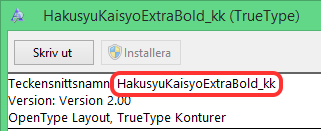
Make sure you set the correct font name – on Windows, it’s the name shown at the top of the font display window.
Currently, the fonts used (provided you have them) out of the box are:
- The default Japanese fonts on Windows
- An aesthetically diverse set of the default Japanese fonts on OS X
- The most common Japanese fonts used on Linux
- A couple of families people tend to want to use (EPSON families, cinecaption, etc.)
- A set of fonts from freejapanesefont.com
- For a full list of the immediately supported fonts and where to get them, see the list of fonts on GitHub.
That’s it, really.
If you have any questions, any comments, any… anything, really, this is a forum thread! So you know what to do. If you’ve got any feature / change / bugfix requests, I’ll be happy to answer them. Same if you’d like a font to be added to the default list (in case there’s a widely wanted font I missed, or if there’s a font you think would be useful for others) – I’ll probably be more than happy to add it.
In case you come across this months down the line, and I don’t check this thread actively, I can be reached @obskyr on Twitter. I’ll answer pretty gosh-darn fast there if I know myself correctly.
Enjoy!
