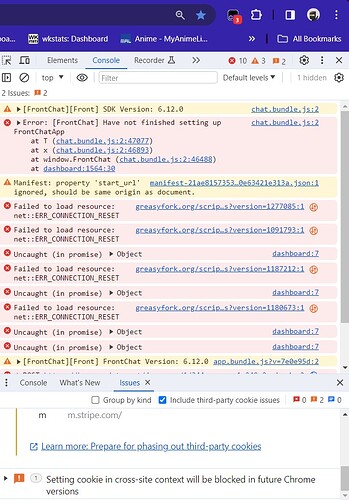Things to check
(The first two steps are mainly targeted at issues where the script doesn’t seem to do anything at all.)
a) Make sure that you are looking at the right place
Read the entire description of the script. Which pages is it supposed to affect? Lessons? Reviews? The dashboard? Does it only affect kanji? Or maybe just vocabulary? After you made sure that you know what the script is supposed to do and confirmed that it does not match that expectation, continue to the next step.
b) Check if your userscript manager is executing the script
When you click on the userscript manager extension icon, the popup should list all scripts that are running on the current page. If you are on a page that should be affected by the script, but the script is not listed in the popup, check if your userscript manager is disabled. If it is not, report your problem in the userscript’s thread.
c) Are there any dependencies missing?
Did the script author mention any required scripts? Many scripts require Open Framework to work correctly. If it is required and you haven’t installed it yet, go to the installation instructions and install it.
d) Make sure you are using the latest version of the userscript
If you have just installed the script, you should already be on the latest version. Otherwise visit the script’s installation link and make sure that you have the newest version.
e) Does the problem persist if all other scripts are disabled?
If you are using more than one userscript they might conflict with each other. Disable all other userscripts that are not required by the problematic script [1] and reload the page. If the script still doesn’t work, skip to the next step.
Otherwise, if the script now works, you know that it conflicts with one of your other scripts. To find out with which one exactly, you can reactivate them one by one, reload the page after each one, and check if everything still works. As soon as it stops working you have found the conflicting script. Report the conflict in the thread of one of the two userscripts (and maybe also post a link to your bug report in the other script’s thread so that the author/maintainer of that script is aware of the conflict too).
f) Does the problem persist if all other browser extensions are disabled?
Are you using other browser extensions (for example an adblocker) aside from your userscript manager (Tampermonkey, …)? Try disabling all of them except for your userscript manager, reload the page, and check if anything has changed. If the script still doesn’t work, skip to the next step.
Otherwise, if the script is working now, then there is a conflict between the script and one of your browser extensions. To find out with which one exactly, you can reactivate them one by one, reload the page after each one, and check if everything still works. As soon as it stops working you have found the conflicting browser extension. Report the conflict in the thread of the userscript to see if anything can be done about it. Or, depending on the conflicting browser extension, you might be able to change a setting in the extension to disable it on wanikani.com.
g) Check for any errors or warnings in the browser console
While on the page which should be affected by the script, open the browser console to check for any errors or warnings:
Chromium-based browser (Chrome, Edge, Brave, Opera, Vivaldi, ...)
Windows/Linux: Ctrl+⇧ Shift+J
Mac: ⌘ Cmd+⌥ Option+JFirefox
Windows/Linux: Ctrl+⇧ Shift+K
Mac: ⌘ Cmd+⌥ Option+KSafari
Make sure you have Develop Menu enabled
Choose Safari > Preferences, click Advanced, then select “Show Develop menu in menu bar.” [2]
⌘ Cmd+⌥ Option+C
Take a screenshot [3] of the console and include it in your bug report in the userscript’s thread.
h) Maybe your browser's security settings are too strict for the userscript to work
Before resorting to this step, you should probably just report your problem in the userscript thread and see if you can get help there. But if you are dead set on exhausting all your options before writing a bug report, you could try lowering your browser’s security settings for wanikani.com. In many browsers you can click the shield or the lock icon at the left end of the address bar to open a popup in which you can disable tracking prevention on the current page. [4]
What to include in the bug report
- Your browser (Chrome, Firefox, Safari, …)
- Your userscript manager (Tampermonkey, Violentmonkey, Userscripts, …)
- Maybe your Operating System (Windows, Mac, Linux, …)
- Maybe a screenshot [3:1] that showcases the wrong behavior
- Maybe a screenshot [3:2] of the errors and warnings in the browser console
- A link to the webpage where you expected the script to work
- A description of the problem and how to reproduce it
- What you have already checked/tried in an attempt to find/fix the problem