I got it to work. I think a translation extension was interfering, when I switched it off it worked
It is good to hear this. I hope you will like Item Inspector. Good luck with it.
It’s brilliant - so good to be able to just review leeches easily. The audio review is particularly useful.
I love this script, however…
I have mine set-up to:
Tables > Failed Last Review
Table Data Element > Total Incorrect Answers
Primary Sort Criterion > Item Type (Rad, Kan, Voc)
My idea is that I want to review the ones I get wrong after the review. However, I get busy. Then I do some more reviews, and forget about what’s in Item Inspector and forget to review them there.
-
Is there any way to set-up parameters that the items don’t change, but remain for a certain time period (for example 7 days) and as I keep doing reviews, they just remain?
-
Is there a way (or feature request) where as I review them or selectively flip the individual elements?
In the filter tab go for this setting. You need to make sure the Failed Last Review table is selected because the setting can be changed individually for each table.

You can set the number of hours when an item stays in Failed Last Review. You will need to do some math to find out how many hours are seven days.
I don’t understand what you mean. Please clarify.
Fantastic. Thank you. ![]()
Right now, I often hover the mouse over items I want to review. It would be nice, if for example, to treat the items (vocabulary in purple, kanji in pink) like flash cards, where you click on them and flip over. However, the more I think about it, the more just hovering the mouse over is easier. Disregard. I’m an idiot. ![]()
Again, thank you for the information. I changed 24 to 168. A week should be good.
There is already a flashcard feature. Just start the Self Study Quiz with one of the buttons. You will be quizzed on the items in flash card fashion.
There are two quiz buttons, one for the items that fit on the screen, one for the whole table.
Edit: You are not an idiot. I use both the mouseover method and the quiz method. I know @ekg does the same. The two methods of studying are complementary. It is OK to want them both.
Hello. I’m trying to export my WaniKani vocab to Anki so that I can set them as known in MorphMan.
I’m feeling a bit brain scrambled with all the different settings/tutorials/downloads I’ve been doing to get this all running. Could someone help me out with how to do this?
I already have the Item Inspector downloaded. How do I export my WaniKani words and what are the best ‘settings’ to do so? Wondering if I should export kanji as well as vocab, and what level and/or SRS stage I should cut off with.
Thanks in advance!
I will try to help you.
my WaniKani vocab
What are your Wanikani vocabs? I assume you want to export all those you have learned so far. Here is a procedure.
First step: set up a table that will contain all the vocab you have learned so far. You go to the settings by clicking the settings button.

Then you need to create a table that will select the items you have learned so far.
- You must go to the Tables tab.
- Create the table tab by clicking on the new button.
- Gives the table a meaningful name, like Export to Anki.

Then you must set filters that will select the right items, otherwise you will export everything in Wanikani.
- Go to the Filters tab.
- Click on SRS level and select all the levels except Initiate and Unlocked.
- Click on Item Type and select vocabulary.

These filters will select all the vocabulary you have learned so far. If you clicked Initiate and Unlocked you would get items you haven’t learned yet. If you also want the kanji, click on kanji as well in Item Type. I think it would be a good idea to study the kanji as well, so feel free to go ahead.
You can check what you have selected by exiting the settings and checking which items are displayed. If you are happy with with you see you may proceed to the next step.
To export you need to select which information goes in the export file.
- Go to the export tab and select the information you want exported.
- In the data format section use the defaults.
- the exception is URL Clickable where you should use HTML for Anki.
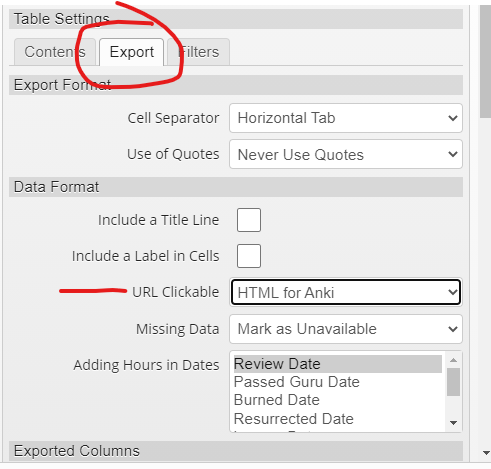
You also need to select which information will go in your Anki card. The minimum is Item, Meaning Brief and Reading brief. You may also select the URL for Item Page. This will insert in your Anki card a link to the Wanikani Item Page. If you want to consult the mnemonics or your notes in the WK item page you click on this link to get there.

You may add more information on an Anki card but for a starter this should do.
Then you need to perform the actual export. You click on this button.

A menu will show up. For Anki you click on Download. A csv file will download that you can import in Anki.
That worked perfectly! Thank you so much for taking the time to write out such a detailed answer, very much appreciated!!
Version 1.11.0 is now available - please download it at the top post.
There is plenty of new features. Sorry I can’t provide the usual documentation.
Version 1.11.1 is now available - please download it at the top post.
Fixing a bug that prevented Item Inspector from starting.
The documentation is coming. Please stay tuned.
Version 1.11.2 is now available - please download it at the top post.
Fixing another bug I introduced when fixing the previous bug. Now the navigation buttons will work.
Isnt TamperMonkey And Greasyfork A Way to exploit? I’ve Seen Multiple people use those plugins for exploiting/Hacking on websites etc.
The trick is to not install any malware
Ah, Okay. I thought the user wa attempting to exploit the website.
Here is the documentation for versions 1.11.x released above.
There is a new prerequisite. The Kanji Stroke Order Font are required for the new stroke order popup that will be discussed below.
Choosing features
This is following up on @ekg suggestion to allow a Item Inspector version light. If you feel overwhelmed with the abundance of features you may now turn off some features you won’t use.

The Restore Missing Defaults is to permit existing users to easily upgrade their Item Inspector to have the new tables that are available to new users. Your existing settings is not affected. It just checks whether some defaults are missing and adds them at the end of the table list. This also enable you to recover defaults tables you have deleted.
The Enable Features multi-list allows you to remove some buttons and selectors from the top bar. Everything is turned on by defaults.
The Optional Filters multi-list allows you to bring more filters in the filter settings. Optional filters are external scripts. You may install them via Greasemonkey or you may load them in Item Inspector. Chose only one option, otherwise the filter script will be Installed twice. Also each installed filter also shows up in Self-Study Quiz but they will not be tidily organized as they are in Item Inspector. Don’t load filters you won’t use.
Filters
@saibaneko I think you may want to pay attention to this.
Filters are tests for Wanikani items. If an item passes the test it gets displayed in Item Inspector or quizzed on in Self-Study Quiz. In Item Inspector filters have three main uses.
- Select the items you care about a question about your items.
- Answer a question about your items.
- Perform search.
You select the items you care about occurs when you set up the filters for a page. If you care about leeches you need a table configured with a leech filter. The rule is if you are going to see some items often you should create a table just for them.
Let’s say for the sake of the example you are preparing for JLPT N3 and you want to study N3 kanji. The procedure goes as follows:
- First you must create a table for JLPT N3 kanii. You don’t want to override a table that serves another purpose.
- Go to the Table Table
- Press the New button, a table table called <untitled> will appear.
- Change the table name with the Edit Table Name field.
 .
.
Then you go set the filter.
- While the JLPT N3 table is selected go to the Filters tab.
- Reach for the Item Type filter and select kanji… In this example you want the kanji, not the vocabulary.
- Then teach for the JLPY level with vocab at the bottom of the filter list and select N3.
Voila you have a kanji JLPT table. It will automatically show up in the selector for tables.


Sometimes you have a question about items that can be answered by setting up additional filters to your table during a limited period of time. For example you may want to see which leeches have a streak of good answers of 2 or higher, indicating that they are on the way of recovery.
Previuosly you needed to go to the table filters and tamper with them on a temporary basis. Once you got your answer you needed to restore the filters to their normal settings. Now there is a temporary filter dropdown on the toolbar. You select the filter you need and it is automatically applied. When you are done you select the No Temporary Filter option and things go back to normal.

A number of convenient filters are pre-configured. If you need need to ask a question often you may setup your own temporary filter

The procedure is the same as with permanent filters except that you do it in the Temporary Filter tab. These filters will show up in the temporary filters selector.
There is an option checkbox called Ask Before Filtering. This option causes the selected filters show up in a dialog where you can change the settings. If sometimes you want to see only the kanji and at other times you want to see only the vocabulary you can set the Item Type filter with this checkbox clicked. Then you will be able to change the setup every time you use the filter.
The third use of filters is search. There are filters designed expressly for search. One of them is preconfigured in the Temporary Filters dropdown. It is called Global Search. You type in your search criteria and the matching items will be selected.

This is a ask before you filter type of filters. The search is performed on the currently selected table. Two new default tables are added for search: Existing users must use the Restore Missing Defaults button in the settings to have them.
- All Learned Items.
- All Wanikani Items.
Optional Filters
Here is a description of the optional filters.
Dates and Events
These are filters for all the date information available in Item Inspector. For each date there are three filters.
- Date after <your setting>
- Date before <your setting>
- Whether (or not0 an event associated with the date had occured
Searches
A collection of filters for searching item information.
Statistics
A collection of filters for all statistics included in Item Inspector. For each statistic there are two filters.
- Statistics greater than <your setting>
- Statistics greater than; <your setting>
Items List
Three filters by @rfindley that let you explicitly list the items you want.
Part Of Speech
A filter by @rfindley that searches vocabulary by their part of speech.
Popups and New Information
There has been a big tune up in popups, both to increase performance and to make larger popups that never go outside of the screen. The made possible options that were off-limits until now.
Starting from now you may mouse over the little icons in popups to obtain some information. Also the icons are clickable to open the item page.

Sometimes there are too many little icons to fit the popub. The mention And More indicates that this is the case. If you mouseover the And More mention the full list will show up. These icons too can be mouseovered and clicked.
You may now have Lars Yencken visually similar kanji on top of those by Wanikani. The Visual Similarity Threshold parameter is in the table Content settings.
The old Make Table button has been removed. The new mini icons popups popups do a better job.
You may now display visual information on top of the popups.
- For radicals you may add Keisei Semantic-Phonetic composition.
- For kanji you have the choice between Keisei Semantic-Phonetic composition and stroke order diagrams.
- For vocabulary you may have pitch info diagrams. @anon70282159 you were looking for this.
- For radical, kanji and vocabulary you may enable stroke order popups using the Kanji Stroke Order font mentioned at the beginning of this post.
If you mouseover the items In Semantic-Phonetic Composition explanations popups will show up.

All this information may be enabled or disabled in the table Content settings.
It is now possible to display this information in popups.
- Meaning mnemonics
- Meaning hints
- Reading mnemonics
- Reading hints
- Context Sentences
- Meaning Notes
- Reading Notes
- User Synonyms
Little icons will show up. You mouseover them and the information will show in a popup.
Other but less visual information is now available.
- Number of reviews
- Date of last review
- Joyo Grade
- JLPT Level
- Frequency
Licencing
This is information for developers.
Item Inspector is released under either the GPLV3 or the MIT license with these restrictions and exceptions.
-
The license is GPLV3 because this script includes @acm2010 code and database licenced under GPLV3 for Keisei Semantic-Phonetic Composition. — The GNU General Public License v3.0 - GNU Project - Free Software Foundation
-
If you use @acm2010 code and/or database you work as a whole must be licensed under GPLV3 to comply with @acm2010 license.
-
Code borrowed from Self Study Quiz and WKOF is licensed under MIT — The MIT License | Open Source Initiative
-
You may use Item Inspector code under either the GPLV3 or MIT license with these restrictions.
— The GPLV3 code and database borrowed from @acm2010 must remain licensed under GPLV3 in all cases.
— The MIT code borrowed from Self Study Quiz and WKOF must remain licensed under MIT in all cases. -
These restrictions are required because we can’t legally change the license for someone else’s code and database without their permission.
-
Not even if we modify their code.
-
The jisho.org stroke order image are available under the Creative Commons Attribution-Share Alike 3.0 license. Creative Commons Legal Code
-
Lars Yencken Visual Similarity data is freely available under the Creative Commons Attribution 3.0 Unported license.
With the new version the script is stuck on Item Inspector is loading the data (Tampermonkey on Firefox). In the console I’m getting:
Uncaught (in promise) TypeError: fpresets is undefined
populateDropdown moz-extension://b62409e7-534c-b242-8392-198e09f45f0f/userscripts/WaniKani Item Inspector.user.js?id=bf2f1e96-3739-41da-97d8-c51c1c4133d8:8642
insertContainer moz-extension://b62409e7-534c-b242-8392-198e09f45f0f/userscripts/WaniKani Item Inspector.user.js?id=bf2f1e96-3739-41da-97d8-c51c1c4133d8:8599
initSequence moz-extension://b62409e7-534c-b242-8392-198e09f45f0f/userscripts/WaniKani Item Inspector.user.js?id=bf2f1e96-3739-41da-97d8-c51c1c4133d8:8802
Seems it’s about this fragment of code:
for (table of fpresets) {
tableList += ‘’ + table.name.replace(/</g,‘<’).replace(/>/g,‘>’) +‘’
};
This is such an in depth and useful script, Firefox updated this evening and it messed everything up ![]() (Currently on a MacBook Air with Firefox 83.0 64 bit)
(Currently on a MacBook Air with Firefox 83.0 64 bit)
Getting the same thing after Firefox update this evening - stuck on
Icons are clickable but no data of course.
Have uninstalled the script, restarted mac, reinstalled, still all the same.
I know nothing about coding
Thanks for your help @prouleau
You can downgrade the script here: WaniKani Item Inspector — historia wersji. Version 1.10.3 works fine. The downside is that you’ll have to update it manually once a new version comes (Tampermonkey doesn’t update downgraded scripts automatically).

