I don’t have such a box to tick ![]()
Well now when I ask on the command panel if there is Python 3 around, it shows me a window to download Python 3.12, so I guess Python 3.12 is uninstalled ^^ But it doesn’t recognize Python 3.9 nor 39…
I don’t have such a box to tick ![]()
Well now when I ask on the command panel if there is Python 3 around, it shows me a window to download Python 3.12, so I guess Python 3.12 is uninstalled ^^ But it doesn’t recognize Python 3.9 nor 39…
I don’t have windows anywhere installed, so I can’t really replicate the issue, but if 3.12 is deinstalled, also deinstall 3.9, reboot and then only install 3.9. Your PATH variable should then point only to Python 3.9 and you will use that version by default. You could also manually add your Python 3.9 to your PATH, but if you don’t need 3.12 anyway, the former option might be easier. ![]()
I don’t have a computer with me for the upcoming days but putting myself a reminder to come back and help you on Wednesday if you haven’t found a solution before that!
Thank you all ![]() With the uninstalling, reboot and reinstalling, Python 3.9 finally works and I could install mokuro as well ! \o/
With the uninstalling, reboot and reinstalling, Python 3.9 finally works and I could install mokuro as well ! \o/
However, now Mokuro will only produce me a blank .html file, without any pictures nor text.
I entered the path to the file where is my ebook various times, but it leads the same result. I wonder if I have to convert my file in another format ? I tried .azw, .epub and .pdf. Of course, I removed the drm before.
It needs to be a folder of pictures specifically. The easiest way to achieve that with calibre is to export to zip and then unzip
Rename the extension to “.zip”, then see if you can unzip it to a folder. (If Windows is hiding the extension, go to the View menu, then I think it’s the Show/Hide section, and deselect the “Extensions” option.)
That should give you a structure something like this:

Depending on the publisher, the images may be under one of the following locations:
I like to move the images into a folder named after the manga volume, so if the EPUB file is 「ハナヤマタ 1巻.epub」 then I create a folder called 「ハナヤマタ」 for the series, and within that I create a folder called 「ハナヤマタ 1巻」 and put the images in there.
Then from the 「ハナヤマタ」 (series) folder, I run:
mokuro "ハナヤマタ 1巻"
Thanks to you all, Mokuko works and gave me my first .html file which I can interact on ! ![]()
BUT now I have a problem with Yomitan, the same problem dicussed in this post I think
As I am on firefox, do you know how to fix the problem ? I’ve already granted Yomitan all permissions, but it keeps saying it can’t read my file ![]()
This might help you.
Just to confirm, do you have the following settings enabled?
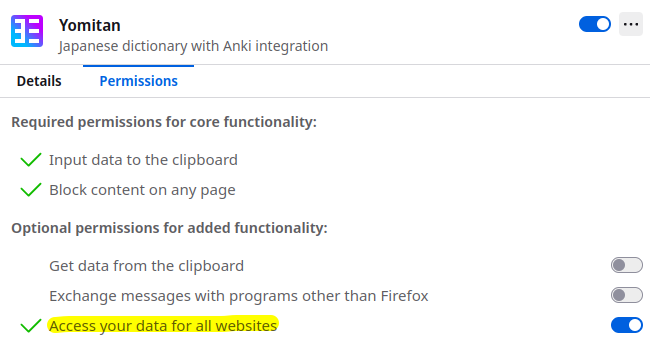
I also saw something like “enable recommended (something)” that I selected (which enabled the "access your data for all websites), but I can’t find it now.
I’m not familiar with this specific extension, but after clicking that “recommended” option that I can’t find now, it started working on both local and online pages. Before clicking that, it wasn’t working on either.
Yep, all permissions were granted !
Well, I did the basic “close my browser and re-open it” and it finally works ![]()
It’s really Christmas today ^^
Thank you really very much to all for helping a disaster like me ^^
No worries we have all been there, and it’s only painful the first time thankfully! Enjoy ![]()
Thank you ^^
After all that, I was able to use GitHub - ChristopherFritz/BookWalker-Screenshot-Simulator by myself on Brave after realizing that it wouldn’t run on Firefox. I think I kind of leveled up between yesterday in the night and this afternoon ![]()
(But again, thanks for all these tools, they are great !)
I’ve got it working on my windows pc but I’d like to use on my android tablet.
Seems like I’ve 3 options:
I’m not keen on the last option as it seems very feature heavy and I just want this one thing.
I’m not sure exactly what to move over from my windows pc (I don’t seem to have a .mokuro file) and what to upload to the mokuro reader.
When I try to use the local files - the images aren’t being picked up.
Any advice please
Just to confirm, when you copy the HTML file over to your tablet, are you also copying over the folder with the images?
Android is a bit locked down, you need to host the files with a local server, which is a pain to do. I think the best option is something like termux?
So I’ve managed to generate the *.mokuro file by finding some instructions at GitHub - ZXY101/mokuro-reader: A mokuro reader written in svelte (basically use a tagged version of mokuro)
Then on my windows pc, I uploaded a manga to the mokuro.reader using:
I’ve moved those 3 things over to my tablet, now I’m just struggling with selecting those items in the mokuro reader site on my firefox browser!
I haven’t used the Mokuro reader or beta version but iirc you need to zip the manga image folders, probably keeping the folder structure the same. If you haven’t try that first.
I also don’t think that Firefox allows access to local files which is why I think you may have to use kiwi browser? I know that was the case for ttsu reader which is like the ebook version of Mokuro reader. If the zipping doesn’t work that’s probably your next step.
Yeah, I’m struggling with either selecting or drag/dropping the files/folders on Android tablet. It’s getting annoying.
For windows I was able to select the necessary file/folder in explorer and drag them over to the browser.
Cowardly giving up - I just can’t seem to upload from my android tablet. When I ‘choose directory’ I’m not allowed to select a directory - have tried with kiwibrowser, firefox, and firefox in desktop mode.
I can drag and drop from windows ok
I can also select a folder that looks like
/manga
–manga.mokuro
–_ocr/
–images/
I’ve had no luck trying to select files, I’ve tried zipping up the two folders and selecting them alongside the .mokuro file and I’ve tried zipping them all up together. I get a ‘missing mokuro file’ error each time.
Shame as was really close, might try looking at converting mokuro output to a pdf
I can see it’s possible from the this guide but can’t quite figure out which files, which ones need to be archives (and should they have a folder structure inside of them)
Can you take a few screenshots and put them under a cut? I have no problem navigating folders on my Samsung phone. When I click “choose files” (in chrome it asks how I want to, and I select “media”, Firefox and kiwi dont ask) then navigate to the folder. If you haven’t try that instead of choose directory.
It’s unclear which files need to be uploaded. They have three selected but only call out the zip and Mokuro files. I’m pretty sure the only zip needs to be the volume folder with the images based on the screenshot in that page. It looks like you have to select the zip and Mokuro, then press upload.
Unfortunately I don’t have any files with this version of Mokuro to test. I might try setting it up on an old computer with a few test pages (so it processes quick) (or seeing if it’ll just generate the Mokuro file quickly if I reprocess an old one) later if you’re still having issues so I can play with it.
EDIT: I tried it with my existing files (zip and html only) and got the missing Mokuro file pop-up. I think if you try going the choose files route, long pressing to select both the zip and Mokuro file for that so single volume, and then uploading both together at once it might work. If that doesn’t work, maybe the third file in their screenshot was an html file? If so upload all three at once and see if it works. I suspect you have to upload them together so the reader knows what files to associate together.
EDIT 2: @jrmr50 I processed an old file to get the Mokuro file and tried it on PC, Samsung s7 tablet, and my Samsung fold4. So I would expect it to be the same in your S8. It worked with both Firefox and Kiwi. Here’s the exact steps I did, if you can point out where you’re running into issues I can help troubleshoot.
Verify the Mokuro file works using the reader on PC
Copy the manganame.mokuro and manganame.zip into the same folder on the tablet/phone. The other files are not needed.
Open reader.mokuro.app and click the upload icon.
Select “choose files”. Note that on android it appears you can NOT select a directory folder to mass upload.
Long press and select both the zip and Mokuro files for the volume you want to read. (Note: I did not try mass selecting multiple Mokuro and zip files. Once you get it working you could try and see if it works). Press select to return to the reader with the two files selected. It should say “Upload 2 files?” In the middle box.