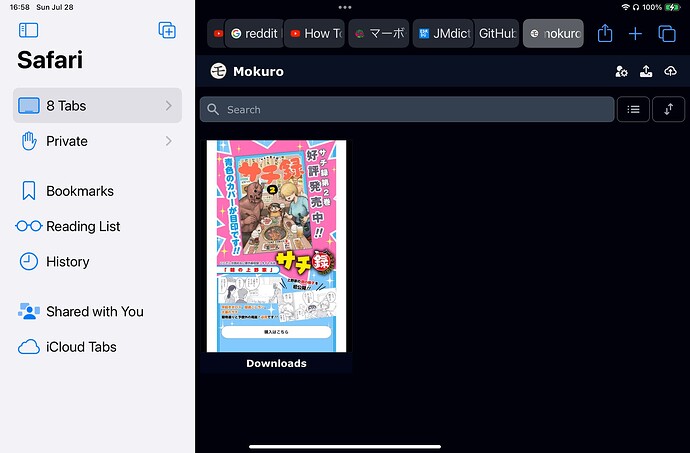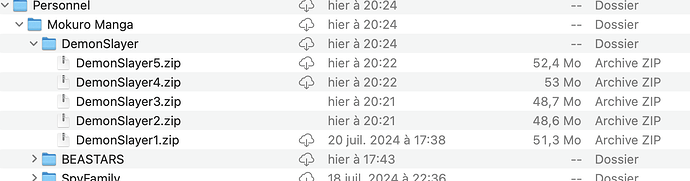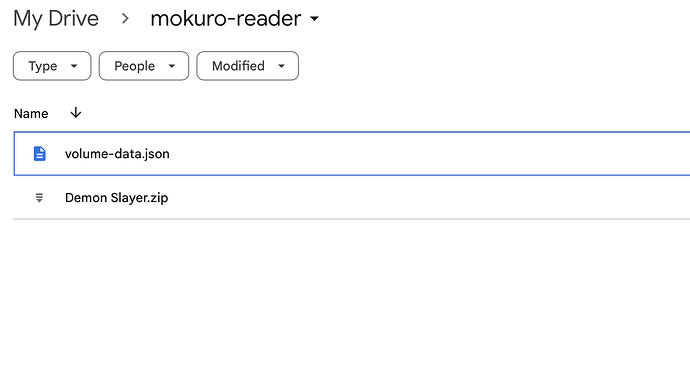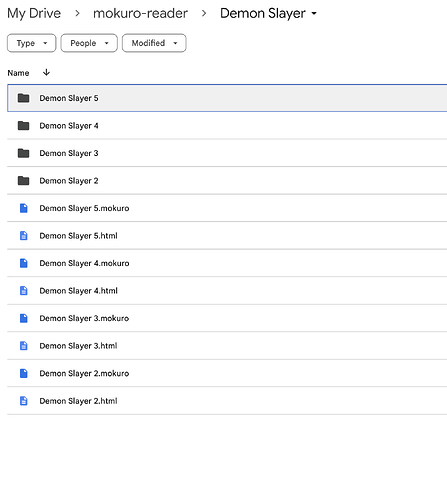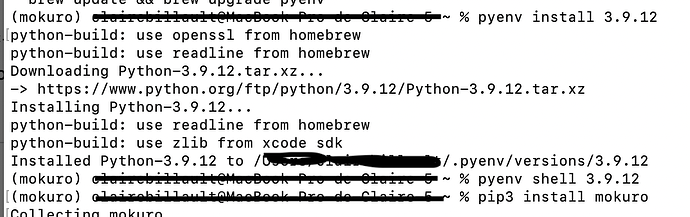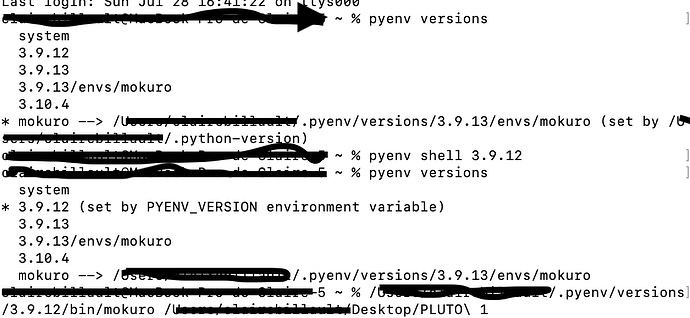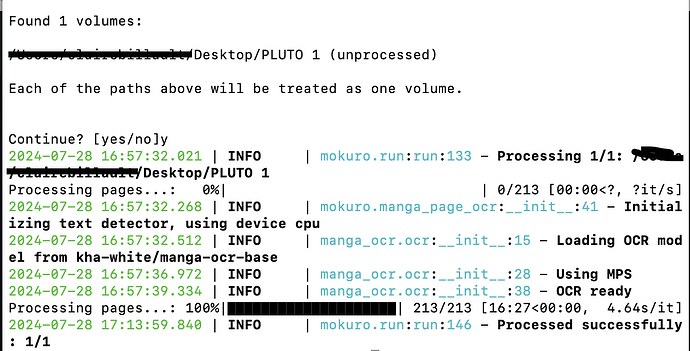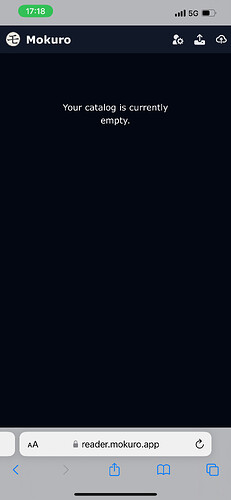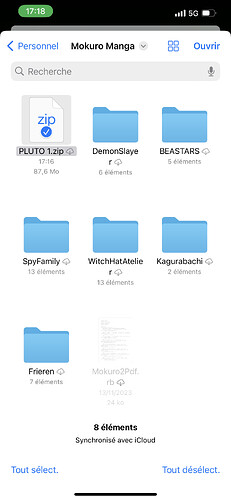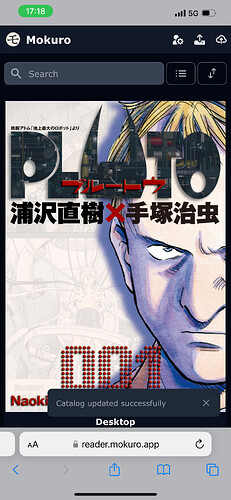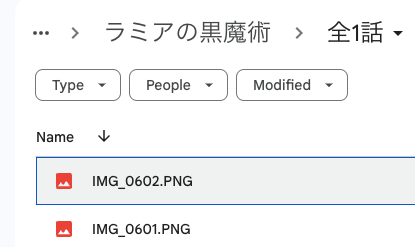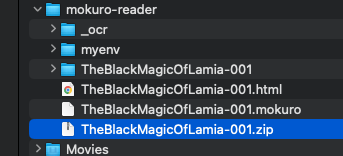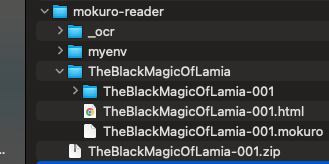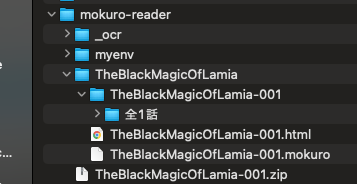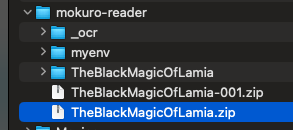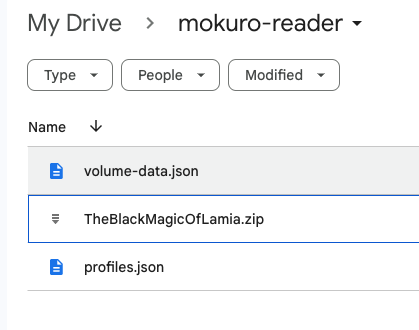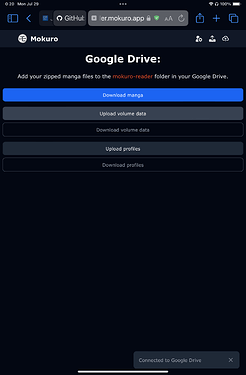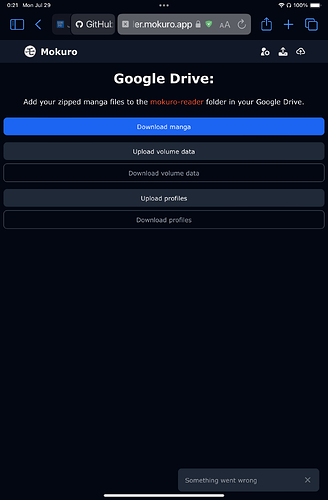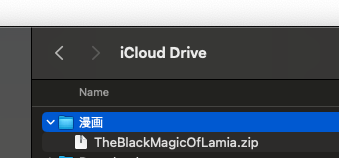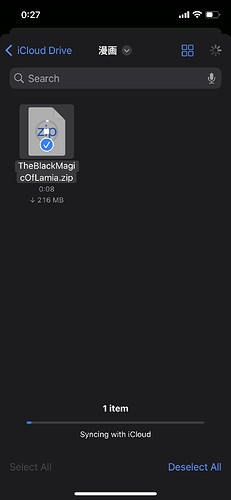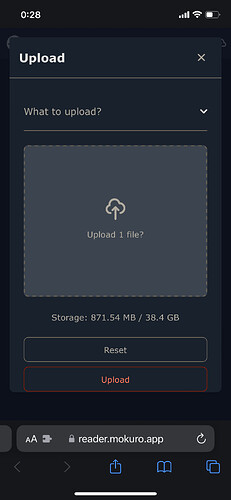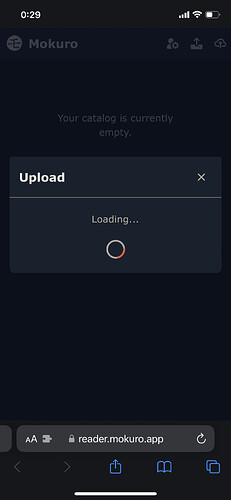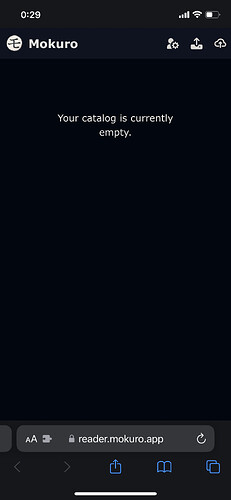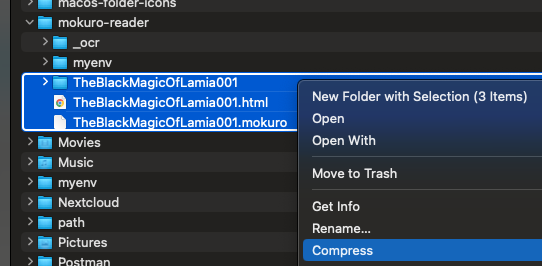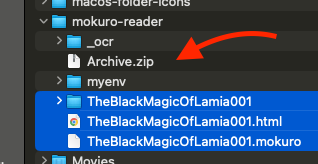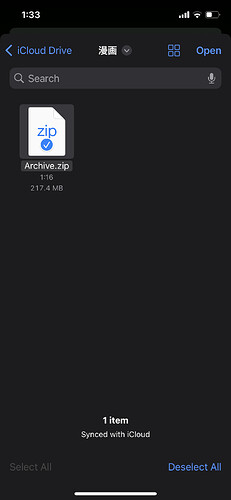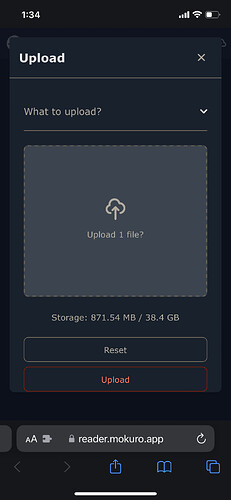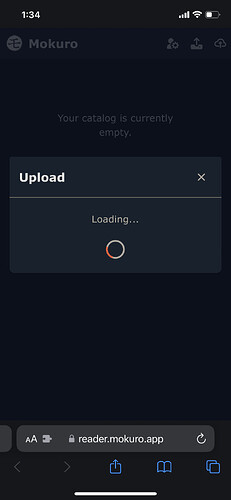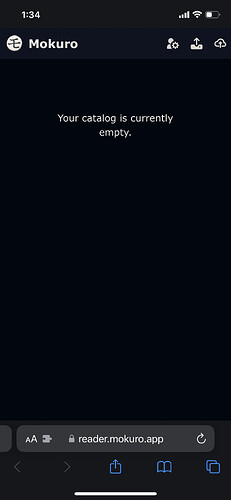That’s strange. I do this on a daily basis on my iPhone, my iPad, my Vision Pro, so it definitely works.
I use either zip files from my iCloud storage OR the google drive mokuro-reader
My zipped files contain the mokuro file and the unzipped manga images (jpg), sometimes the html too.
The only issues I’ve had (if I didn’t make a mistake in zipping the file, like forgetting something) is when I try to upload several files at once; to do that, you need to zip the global manga folder (for example, if I have a Manga A folder with volumes 1-2-3-4 inside, I need to zip the Manga A folder but leave inside volumes 1-2-3-4 image folders unzipped, with the relevant mokuro files too
What does the error message say ? It should appear briefly in the lower right corner of the reader.mokuro.app catalog page
EDIT : are you by any chance using this ?
Mokuro Reader
I tried too, because there was Yomichan bundled with it, which I prefer to 10ten, but it was unstable with large dictionary files.
I went back to the mokuro web reader here, which definitely works… with 10ten
Another idea : what are you zipping the files on ? I haven’t had any problem using my Mac (M2 MacBook Pro, Sonoma 14.5) but sometimes hidden files are added by the OS and they don’t always play nice with programs. I had trouble with files zipped on my Mac which I wanted to view in TachiDesk, removing the hidden files (I have a shortcut for this) fixed the problem. I haven’t had to do it with mokuro, though.
EDIT 2 :
or maybe you are using this (the original Mokuro-reader) ? In which case, it seems to be a known bug. But the web-hosted version works fine.
![]()
![]()